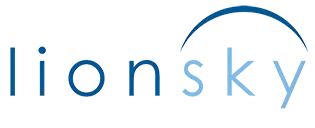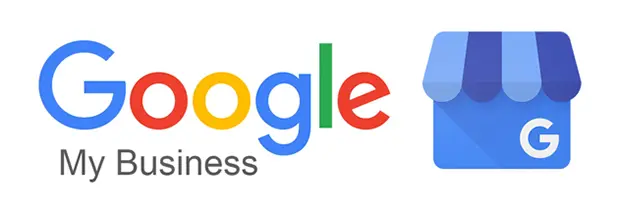
How to Safely Add an Agency to Your Google My Business Listing
 By Margorie Espe, Owner-LionSky – Digital Marketing Specialist – May 2, 2020
By Margorie Espe, Owner-LionSky – Digital Marketing Specialist – May 2, 2020
Google is such an important tool for you to use as a business owner:
- It helps Customers Find Your Physical Location
- Displays Useful Information: hours, directions, messaging, description of your business,
- Another Communication Channel to promote your business- allows you to post special offers, graphics of your work. This posting will help your SEO and much more.
- Gain Customer Insight – The Insights tab in Google My Business offers you access to a wealth of analytics. The information you see is something you can customize. Also, you can simply pick the stats to compare and they will show up on a chart. You can then compare stats with Insights.
- Track Website Traffic and Audience-You can use the Google analytic tool in Google My Business to get statistics on your website traffic and audience
- Encourage and Actively Respond to Reviews-making it as easy as possible for the customers to leave reviews is something you need to ensure. Fortunately, Google My Business allows you to easily do that. Customers can add their rating just by googling your name once you register yourself with Google My Business. You can also use your dashboard to monitor and respond to reviews.
Google My Business looks to make life easier for local businesses by increasing their chances of being found through Google.
When you begin working with an agency to help with your local search efforts, the agency may ask you to add them to your Google My Business (GMB) listing. Adding the agency as a manager for your listing is beneficial as it allows account managers to check out the current state of your listing, see if all of the information has been added properly and also to come up with recommendations for improvement.
Owners of GMB listings can invite additional users to own or manage a listing. Adding owners and managers lets users share management of a listing without having to share personal account information. Owners, managers, and communications managers all have different levels of access to the listing.
Only an owner can add or remove users. However, a manager may remove himself or herself from a listing.
Add Owners or Managers
To add an owner or manager to a listing:
1) Sign in to Google My Business.
You will sign into your account using your gmail email for your business. If you have multiple locations, open the location you’d like to manage.
2) Decide What Level of Service you want to provide a new user.
Here is a description of each user level:
Owners: Each listing can have multiple owners, but only one primary owner. Owners and primary owners have the same capabilities, but a primary owner cannot remove themselves from a listing until they transfer their primary ownership to another user. However, all owners can add other users to share management of a listing without having to share their password.
Managers: Managers have most of the capabilities of an owner, but don’t have the more sensitive capabilities (e.g. power to remove the listing or managing users).
Site Managers: Site managers have most of the capabilities of a manager, but don’t have access to edit all business information. When signed in to Google My Business, a site manager can request to upgrade to listing manager or owner of a verified listing. The listing owner can approve or deny the request.
3) Click Users
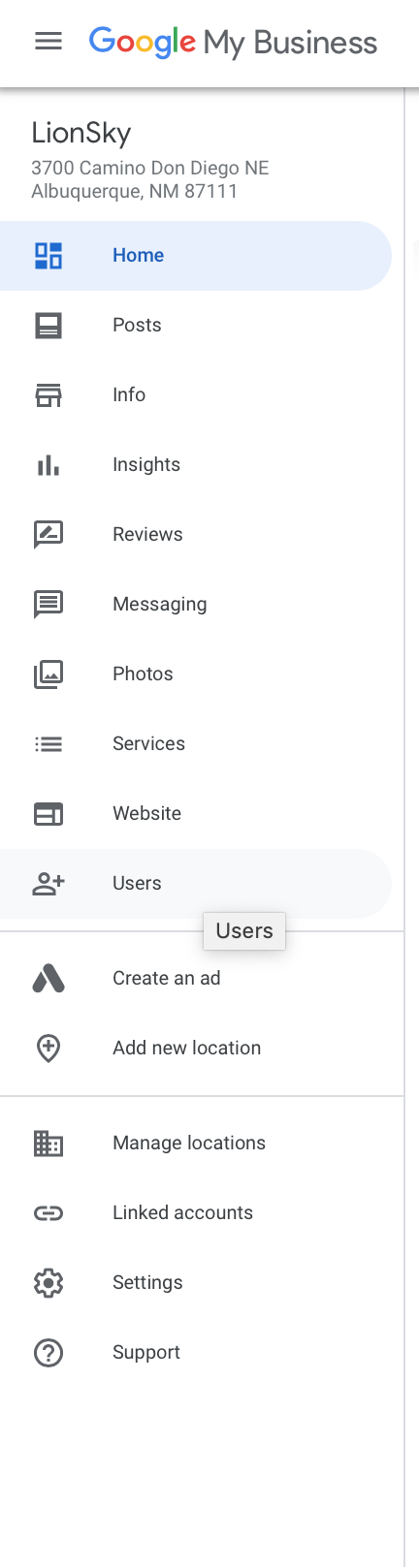
4) Invite Users
My typing in their email address and Choosing the Role you would like to assign.
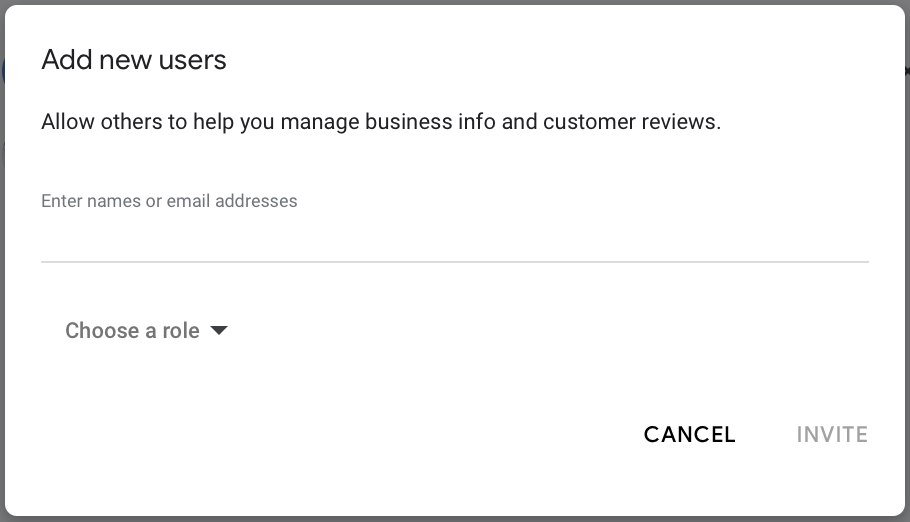
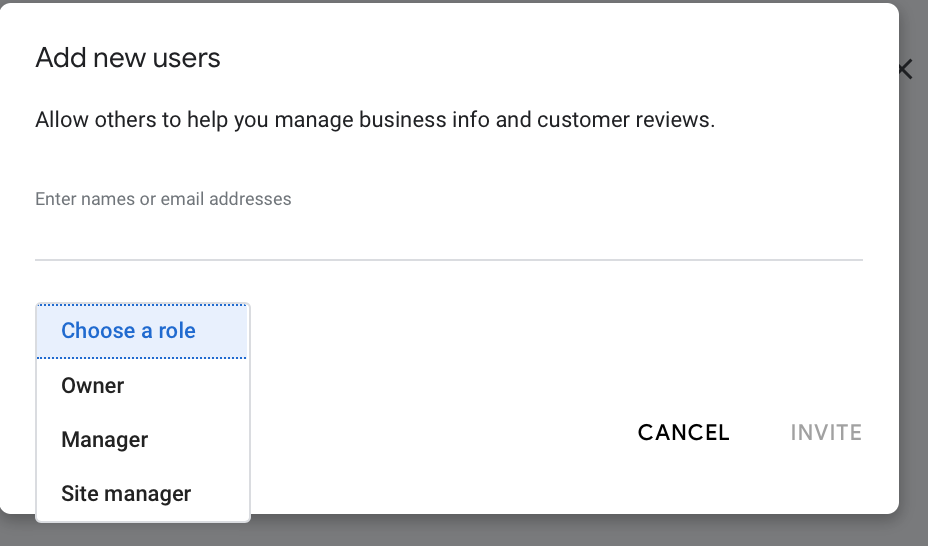
When an invitation is accepted, the owners of the listing will be notified via email. All users in the account can view the names and email addresses of the owners and managers of the listing.
If you need any help, please don’t hesitate to reach out to us. We’re happy to help you.